How to Track Your Sleep on iPhone Without a Wearable
Mar 25, 2024
In navigating our day to day activities, sleep often takes a backseat in our priorities. Yet, quality sleep is important for our overall health and well-being.
Tracking and understanding your sleep patterns can help you make healthier choices and improve the quality of your rest. Issues such as burnout, stress, mood swings, and headaches are often linked to poor sleep patterns.

While wearable devices such as the Apple Watch offer sleep tracking features, not everyone has access to them. Luckily, Apple provides a built-in solution through the Health app on your iPhone. This guide will walk you through setting up and using the sleep tracking feature on your iPhone without the need for extra gadgets.
How Apple Health App Monitors Your Sleep
The Apple Health app is represented by a white icon with a red heart on your iPhone. Among its features is the ability to track your health metrics, including sleep, without the need for additional device.
Apple's sleep tracking feature uses your iPhone's built-in motion sensors and accelerometer to analyze your movement patterns during sleep. It can detect when you fall asleep, wake up, and transition between sleep stages.

Here's how it works:
Motion Detection: Using the motion sensors and accelerometer already present in your iPhone, the Health app can detect subtle movements, even while your phone is placed on your bedside table. These movements help determine when you're asleep, awake, or transitioning between sleep stages.
Algorithmic Analysis: Apple developed algorithms within the Health app that interpret the data collected from motion detection. By analyzing patterns of movement throughout the night, the app can accurately identify periods of sleep.
Scheduled Sleep Times: When you set up sleep tracking in the Health app, you input your typical bedtime and wake-up time. This information serves as a reference point for the app to gauge your sleep duration and schedule.
Contextual Cues: The Health app considers contextual cues such as your bedtime routine and device usage patterns to further refine its understanding of your sleep habits. For example, it may recognize when you've dimmed the screen or enabled "Do Not Disturb" mode as indicators that you're preparing for sleep.
Enabling Sleep Tracking
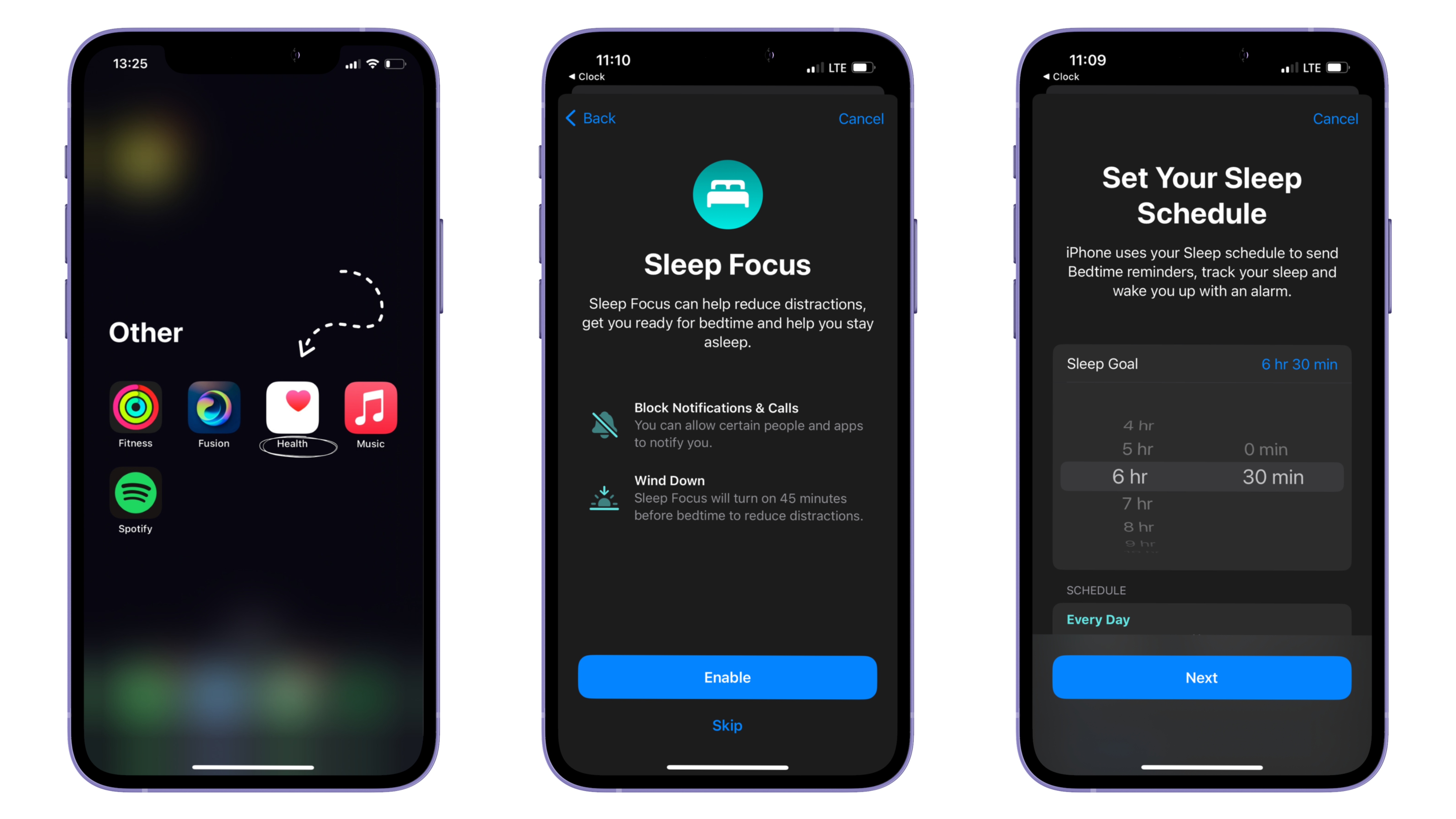
- Open the Health app on your iPhone. It is represented by a white icon with a red heart.
- Go to the Browse tab at the bottom of the screen.
- Scroll down and select Sleep under the "Browse All" section.
- Tap "Get Started" to set up sleep tracking.
- Set your sleep schedule by adjusting the bedtime and wake-up time according to your typical routine, then tap Next.
- Choose if you want Sleep Mode reminders to help you wind down before bedtime. Tap Next when done.
- Review your selected settings and tap Done to confirm.
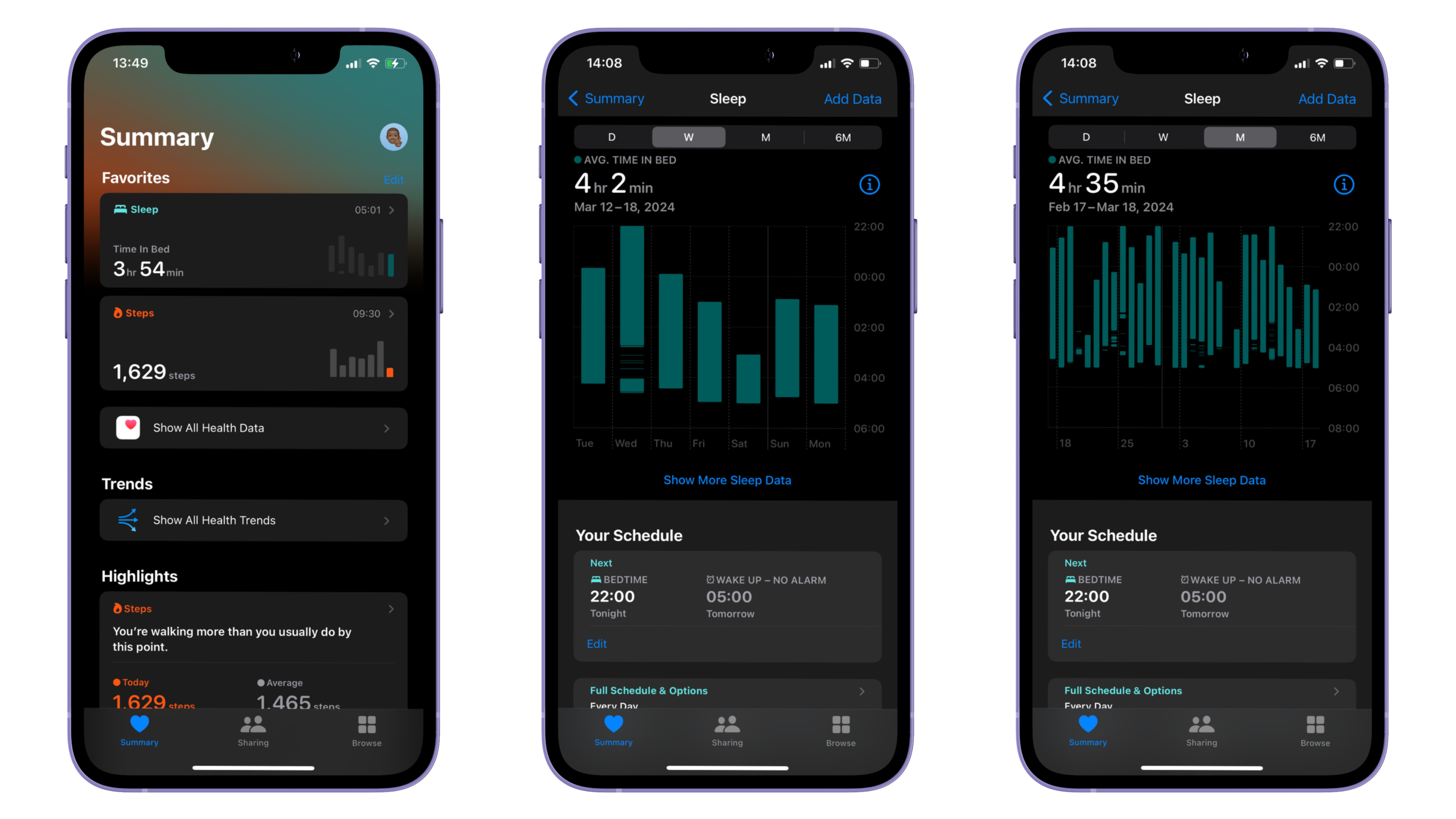
Viewing Your Sleep Data
- Return to the Health app and go to the Summary tab at the bottom.
- Scroll down to find the Sleep section. You'll see a summary of your sleep data, including your average bedtime, wake-up time, and time spent in bed.
- Tap Show All Data for detailed insights into your sleep patterns, including analysis charts and trends.
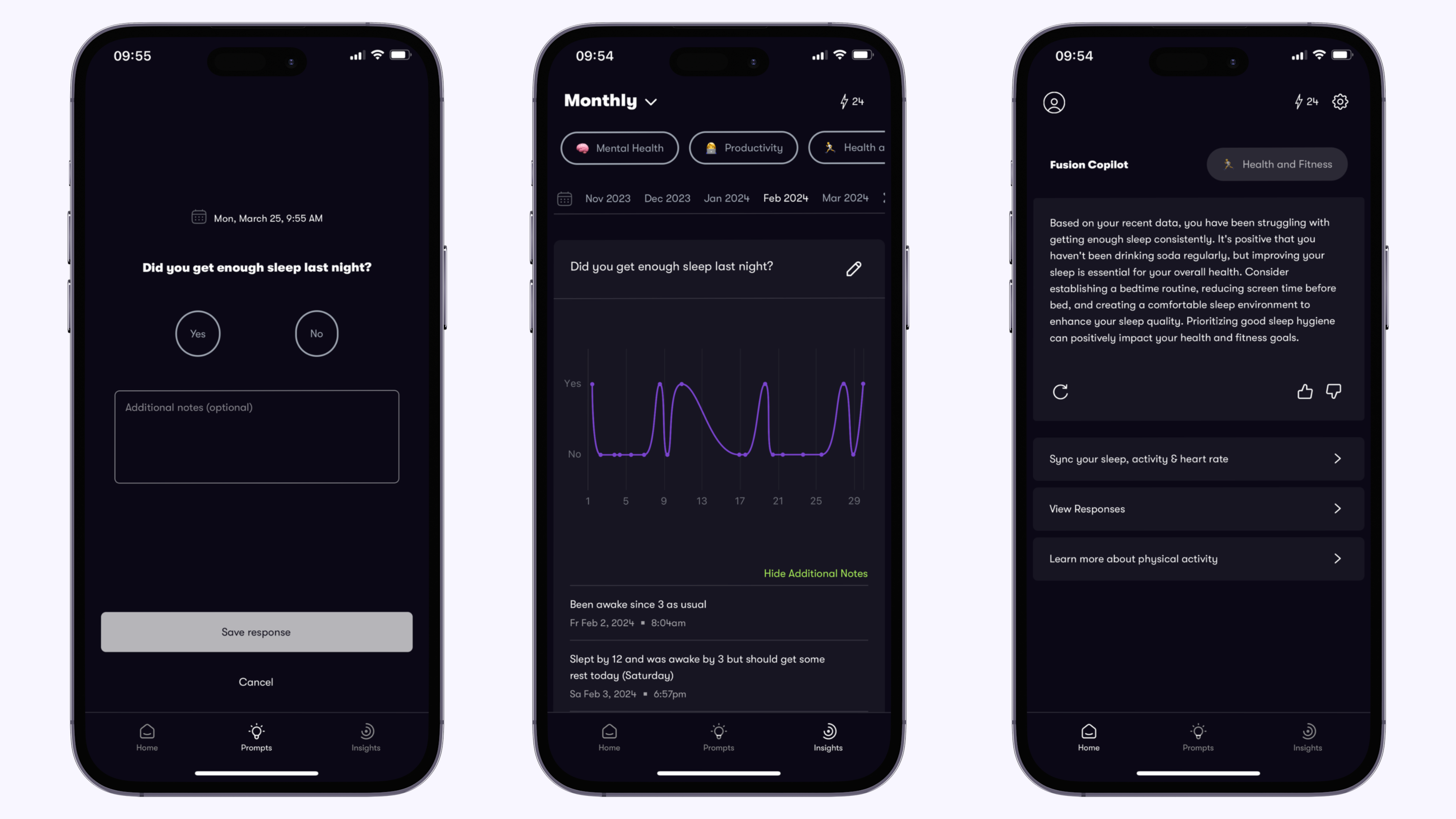
As you track your sleep using the Health app, remember that your Fusion Copilot app can leverage this valuable data to provide personalized recommendations tailored to your sleep patterns to help you optimize your routines better.
By Temidayo Awosanmi
You Might Also Like

Navigating Burnout: Stories from Women in the Workplace
Mar 21, 2024
In our Women’s Month series, we delve into the topic of burnout, resonating deeply with women worldwide.
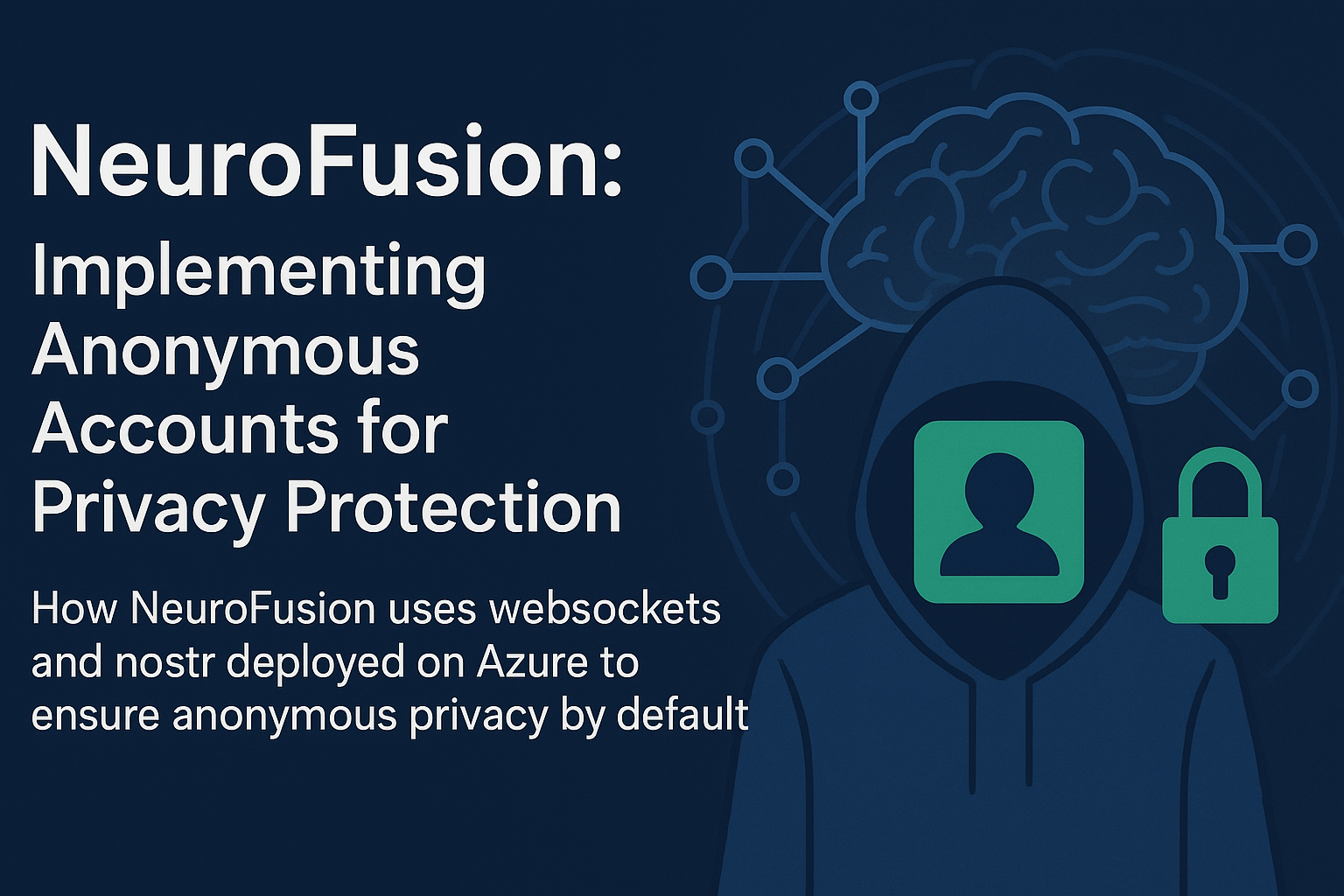
Implementing Anonymous Accounts for Privacy Protection
May 31, 2025
How NeuroFusion uses websockets and nostr deployed on azure to ensure anonymous privacy by default.